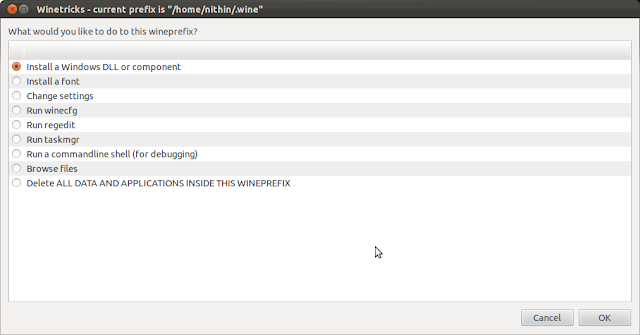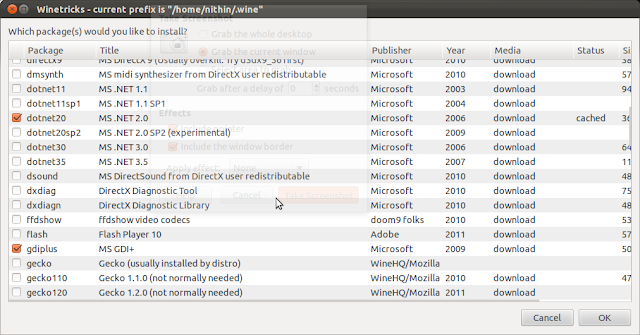I have successfully installed Microsoft Office 2007 in Ubuntu 12.04. I installed on both 32
bit and 64 bit machine. The steps are little different
for the different architecture.The instruction for installing MS Office in 12.04 has a slight difference from that I earlier explained for Ubuntu 11.10.
Update: This method works in Ubuntu 12.10 as well. This works on Mint 14, XUbuntu 12.04, XUbuntu 12.10, etc also. This method is expected to work on 13.04 and 13.10 but is not tested. Please inform through comment if it works fine in later versions of Ubuntu/Mint.
[Note: Click here for Installation of Microsoft Office 2010 in Ubuntu 12.10/13.04/13.10 ]
1. First step was to install wine1.4, winetricks, wine-gecko1.4. If winbind is not installed install it also.
2. Secondly install Microsoft Core fonts
If you have any problem with the installation then download the offline installer and do the setup as follows:
Update: This method works in Ubuntu 12.10 as well. This works on Mint 14, XUbuntu 12.04, XUbuntu 12.10, etc also. This method is expected to work on 13.04 and 13.10 but is not tested. Please inform through comment if it works fine in later versions of Ubuntu/Mint.
[Note: Click here for Installation of Microsoft Office 2010 in Ubuntu 12.10/13.04/13.10 ]
1. First step was to install wine1.4, winetricks, wine-gecko1.4. If winbind is not installed install it also.
2. Secondly install Microsoft Core fonts
If you have any problem with the installation then download the offline installer and do the setup as follows:
3. 32 bit users can directly go to step 4. 64 bit users only must run the following commands in a terminal. This will set the Windows version as 32 bit. The Microsoft Office is available for 32 bit only.
[Warning: rm -rf ~/.wine will remove the all programs and configuration under wine. If you have something important in that directory please backup before running the following commands.]
4. Run winetricks in terminal and following screen appears. Select Install a Windows DLL or Component and Press Ok.
In the next window tick the following packages
a) dotnet20
b)msxml3
c)gdiplus
d)riched20
e)riched30
f)vcrun2005
[This step can be run in command line also. You can use winetricks dotnet20 for installing dotnet 20. The different components can be installed all together also by the command winetricks dotnet20 msxml3 gdiplus riched20 riched30 vcrun2005.But during installation of msxml3 it will give a download link. This has to downloaded and put inside the folder
/home/user/.cache/winetricks/msxml3 and the command needs to be re-run. During installation of dotnet20 it may give an error dialog. Just press Ok. It wont affect the installation. If installation of dotnet20 fails then follow the instructions give down. )
This step may fail while installing dotnet20. It will return an error: dotnet20 requires Microsoft Installer 3.0. In that case download Microsoft Installer 3 and install it. Use the command "wine path to installer" after cleaning wine directory and reconfiguring it using following commands.
[Warning: rm -rf ~/.wine will remove the all programs and configuration under wine. If you have something important in that directory please backup before running the following commands.]
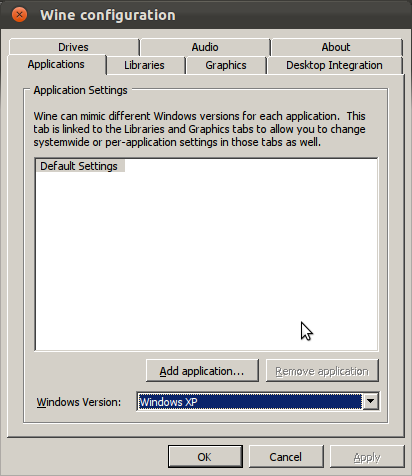
Again run winetricks and select above packages and install.
MSXML 3 installation may also fail. In that case you have to download msxml3.msi
and copy to /home/user/.cache/winetricks/msxml3. Run winetricks again and install the above said packages.
4. Copy the Windows installation to home directory. Extract the ISO image. Now in terminal run the installer by using "wine path to installer". Select Office 2007 Enterprise. Enter your Microsoft Product Key in next Screen. Accept the EULA.
Now select the Customize option in Next Screen.
From the dropdown Menu at the Left side of Microsoft Office Select the components you want to install.
Click Install Now. Wait for the installation to complete.
Press Close. If office installation fails delete the wineprefix and start from scratches.
To run the Installed office go to Dash and type Microsoft Office.
During First run select I dont want to use Microsoft Update
Now I am able to run Microsoft Office 2007 in Ubuntu 10.10.
5. I installed SP2 after this as it has the option to save as PDF also. The installation is simple. Just type " wine path to installer" in terminal (wine office2007sp2-kb953195-fullfile-en-us.exe). Now service pack three is also available to download
Now I am able to run to Microsoft Office 2007 Service Pack 2 without any problem.
Note : 1. By installing cups-pdf (sudo apt-get install cups-pdf), we can have a pdf printer in wine. This way, we can export to PDF not only from MS Office, but also from any other application installed in wine
2. VBA macros need microsoft visual basic runtimes which is available for installation via winetricks as vb2run, vb3run, vb4run, vb5run, vb6run, etc.