INSTALL MICROSOFT OFFICE 2010 IN UBUNTU 14.04/13.10/13.04/12.10 AND MINT AND MAKE IT DEFAULT
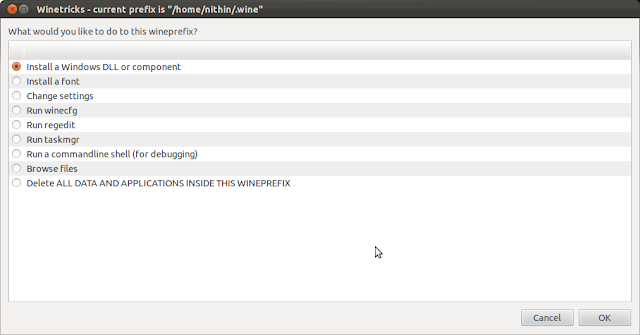
Microsoft Office is my favorite office application. The default LibreOffice in Ubuntu 12.10 lacks a lot of Features available in MS Office. After succesfull installation of Microsoft Office 2007 in Ubuntu 11.10 and 12.04/12.10 , I tried installing Microsoft Office 2010 in 12.10. The installation instructions for Microsoft Office 2007 in 12.10 is same as that in 12.04. To install Microsoft Office 2010 in Ubuntu 12.10, I followed the following steps. There are few changes in the dependencies needed for 201 0 when compared to 20 0 7 . This method works in Ubuntu 13.04, 13.10 and 14.04 as well. This has been tested on both 3 2 and 64 bits successfully . This method is reported to work in Ubuntu derivatives like Mint by users through comment. 1. For 64-bit users first step is to install mesa OpenGL and the 32-bit libraries. For all except 14.04 : sudo apt-get install mesa-utils mesa-utils-extra libgl1-mesa-glx:i386 libgl1-mesa-dev ia32-libs For Ubuntu 14.04 users t...