INSTALL MICROSOFT OFFICE 2007 IN UBUNTU 12.04 or 12.10
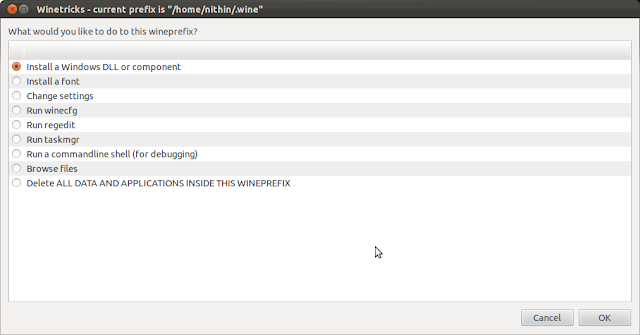
I have successfully installed Microsoft Office 2007 in Ubuntu 12.04. I installed on both 32 bit and 64 bit machine. The steps are little different for the different architecture.The instruction for installing MS Office in 12.04 has a slight difference from that I earlier explained for Ubuntu 11.10 . Update: This method works in Ubuntu 12.10 as well. This works on Mint 14, XUbuntu 12.04, XUbuntu 12.10, etc also. This method is expected to work on 13.04 and 13.10 but is not tested. Please inform through comment if it works fine in later versions of Ubuntu/Mint. [Note: Click here for Installation of Microsoft Office 2010 in Ubuntu 12.10/13.04/13.10 ] 1. First step was to install wine1.4, winetricks, wine-gecko1.4. If winbind is not installed install it also. sudo apt-get install wine1.4 winetricks wine-gecko1.4 2. Secondly install Microsoft Core fonts sudo apt-get install msttcorefonts If you have any problem with the installation then downloa...